
This how to describes how to optimize wordpress website using wordpress plugins.
Building a Beautiful Website is the first most important part for any business to grow worldwide. But again, there arises a question in mind that which platform to choose as there are number of platforms are available. Whether to go with Joomla, HTML or any other, the survey concluded that building the websites with WordPress is more effective and beneficial as it is an Open Source and as well as it allows anyone to customize the site easily without the need of any programming language. Hence it is one of the most amazing framework to go with. It is all about Themes and Plugins. It contains Large number of free as well as premium themes and plugins which can be downloaded from the official websites. Also there are large number of theme clubs available which provides you with different categories of themes. Some of the most popular theme clubs are as follows :
- ThemeForest.net – Premium Themes.
- WordsPress.org – Free Theme club.
- Likewise there are many more such as : ElegantThemes, StudioPress, ChurchThemes, ThemeFoundry etc.
But for the websites, it is very important that the content and layout should be unique and all the factors/attributes should be properly followed. Some of the attributes which need to take care are Responsiveness, Basic Navigation, Integration of social medias which helps you to attract more and more visitors towards your site, auto upgrade and support feature and many more. Apart from having all this WordPress sometimes runs slow which results in poor SEO ranking and affect the performance of your websites. Hence here comes a concept of Optimizing the WordPress Site and the best way to do this is using WordPress Plugins.
When it comes to choose plugins for your project, it is quite obvious that you get stucked in thinking which one to use for building the effective websites. Hence again WordPress helps you with this part as there are large collection of plugins are also supported. you are only the one to select the plugin as per your budget.Thus Plugins helps to extend and expand the functionality of WordPress. But it is also important to make sure that multiple plugins should not be installed. Instead always use the Plugins which are updated recently.
In this article, We are going to show you optimization done using W3 Total Cache Plugin.
Following are the following steps which will help you to optimize the site using WordPress Plugins :
Step 1 : Download latest version of WordPress and after finishing with your designing and development process, login to WordPress Admin area with http://wordpresswebsite.com/admin.
Step 2 : Once you are logged in, you will see administrator’s main homepage with the admin panel on the left hand side. Click on Plugins -> Add New.
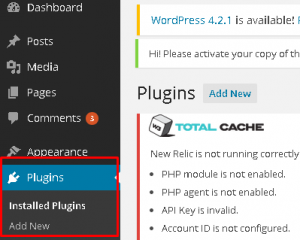
Step 3: Search the plugin under search plugin window and press Enter.
Step 4 : After finishing search result, simply hover on W3 Total cache plugin you will see the 2 options below ( Details and Install now) .
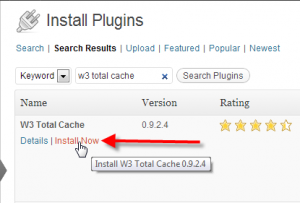
Step 5 : Click on Install now and you will see the installation popup -> click OK.
Step 6 : After installation, the next step is to activate the plugin. Activating the plugin means it can be customized now to the fullest to get the desired result
Step 7 : You will now see under plugins section that the plugin has been activated.
Step 8 : On Left hand side, on the admin panel you will see the Performance tab, just hover it and click on General Settings under it.
Admin Panel -> Performance -> General Settings.
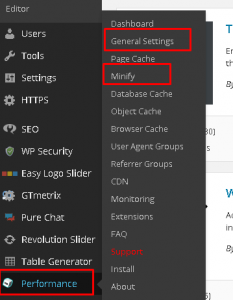
The Below are the options found under General Settings when you will scroll down.
- Page Cache – Page cache will help you to reduce the response time of your site.
- Minify – Reduces load time by decreasing the size and number of CSS and JS files.
- Database Cache – Enabling it helps to reduce post,page and feed creation time.
- Object Cache – Reduces Execution time for common operations.
- Browser Cache – Helps in reducing server load.
Under Page Cache, you will find 2 options.
Page cache and Page cache method.
Under Minify subsection, you will see the following options :
See the below screenshot :
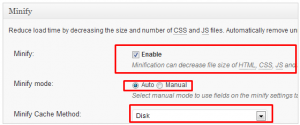
- Minify – Enable/Disable it.
- Select Minify Mode – Auto or Manual.
- Minify Cache method.
- HTML minifier.
- JS minifier.
- CSS minifier.
Similarly, Database Cache, Object Cache contains the cache and cache method.
Hence after enabling last option i.e Browser Cache under General settings. Click on Save all Settings.
After completing this, the next step is to ensure that the page cache subsection under the general setting has been marked or not.If not, then Goto Admin Panel -> Performance -> General Settings -> Page Cache -> mark checked on the below options provided – click on save settings.
The options to be checked are as follows :
- Cache home page
- Cache feeds: site, categories, tags, comments
- Cache 404 (not found) pages
- Cache requests only for your domain.com hostname
- Don’t cache pages for logged in users
Atlast after completing the above process, don’t leave, confirm that everything is settled properly or not. To do this, just you need to view the page source to let you know that the site has been optimized using this plugin.
As we talked earlier that there is not a single plugin to do the optimization process, instead lot many are there, Thus WP Smush.it plugin can also be used to speed up the performance of your website.
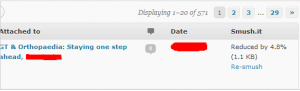
Kindly follow all the above steps to install and activate it.
- This is very simple and easy to use plugin. No more advanced options, nothing to set up.
- This plugin can smush all your uploaded images. It works well with smaller media libraries, just the problem of some errors while using large media libraries.
- This plugin is available for free as well as for premium.
- It lets you to compress all your images using dedicated smushing servers.
Hence, If you are looking for support, have a look to our feedback forums.
Conclusion : As we now know that the WordPress is very useful platform to make your sites available to public. But having WordPress is not just a solution, it should have the best speed performance so that the users will stay for long on your website. Page speeds should not disappoint or frustrate user. All the proper care should be taken. Hence this article will help you with proper details.